Attempt to Solve the Problem of VirtualBox Stuck on 'Starting' When Starting a Virtual Machine
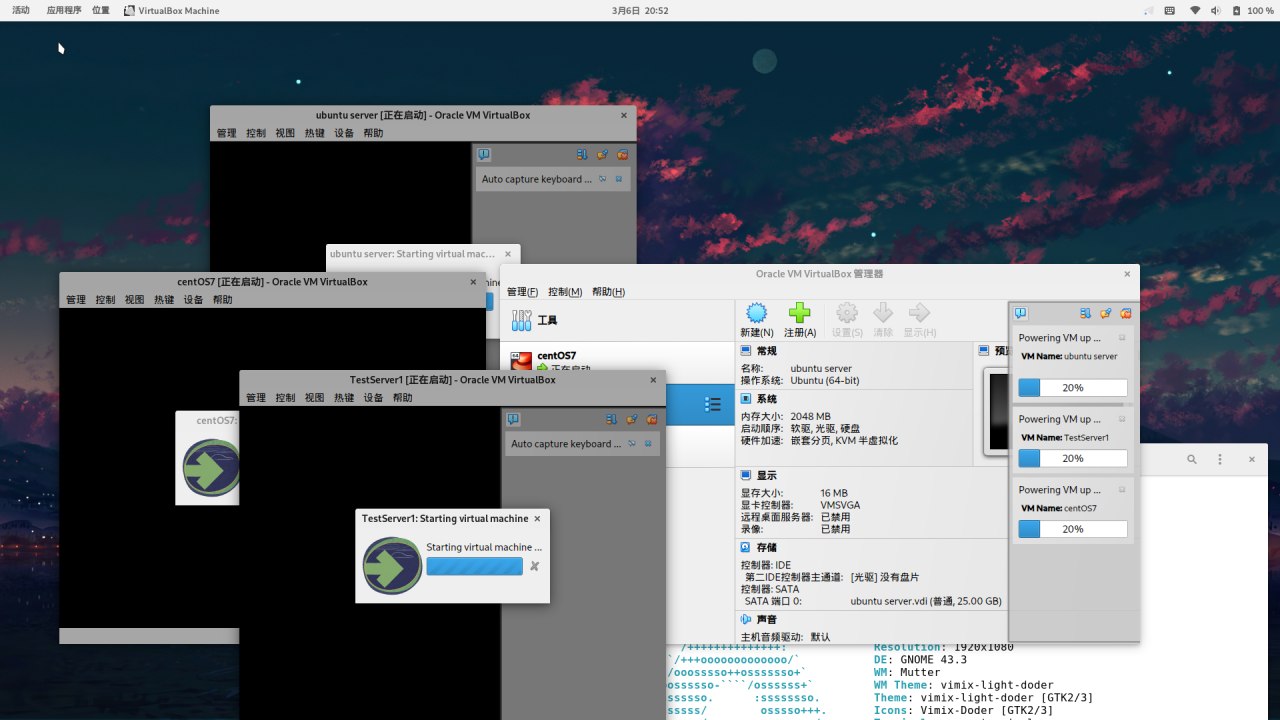
Prologue: What was the problem?
Today, I felt like playing around with VirtualBox and discovered that every virtual machine was stuck at Starting virtual machine..
The first step when encountering a problem is to go to Google.
Hmm… I found two posts on the official Arch forum.
-
Virtualbox hangs on Starting virtual machine window / Newbie Corner / Arch Linux Forums
-
KVM busted in linux 5.18 due to Intel CET / Kernel & Hardware / Arch Linux Forums
After reading the two posts, I discovered that it was due to a bug in KVM in the new version of the kernel.
Fortunately, a skilled individual had already submitted a bug report.
As for how this bug came about… I’m not sure, I’m not that knowledgeable.
Thinking about how to solve it
Based on the content of the posts I’ve read, the solution is to set the kernel parameter ibt=off.
Thank you
appending
ibt=offto kernel boot params fixed my problem.
How do I set kernel boot parameters?
Since I didn’t know how to do this, I went to Google and found a method.
Proposed Solution
Actually, the solution is to edit the value of GRUB_CMDLINE_LINUX="" in the /etc/default/grub file and add “ibt=off” to it.
Solution Steps
1. Edit the /etc/default/grub file
The purpose of editing this file is to set the kernel boot parameters. The method for setting this may vary depending on the system booted by different bootloaders. As I am using Grub in my Arch system, I need to edit this file.
$ sudo vim /etc/default/grubFind the keyword GRUB_CMDLINE_LINUX="" and add the parameter ibt=off.
# GRUB boot loader configuration
GRUB_DEFAULT=0
GRUB_TIMEOUT=5
GRUB_DISTRIBUTOR="Arch"
GRUB_CMDLINE_LINUX_DEFAULT="loglevel=7"
GRUB_CMDLINE_LINUX="ibt=off"
......Enter : and type wq to save and exit the file (this is a basic operation and requires no further explanation).
2. Regenerate the Grub configuration file
Then, regenerate the Grub configuration file.
$ sudo grub-mkconfig -o /boot/grub/grub.cfgWait for the operation to complete. If there are no errors, you can restart the operating system.
$ sudo rebootTesting and Verification
After restarting the system, open VirtualBox again and start a virtual machine. At this point, it should successfully enter the system.
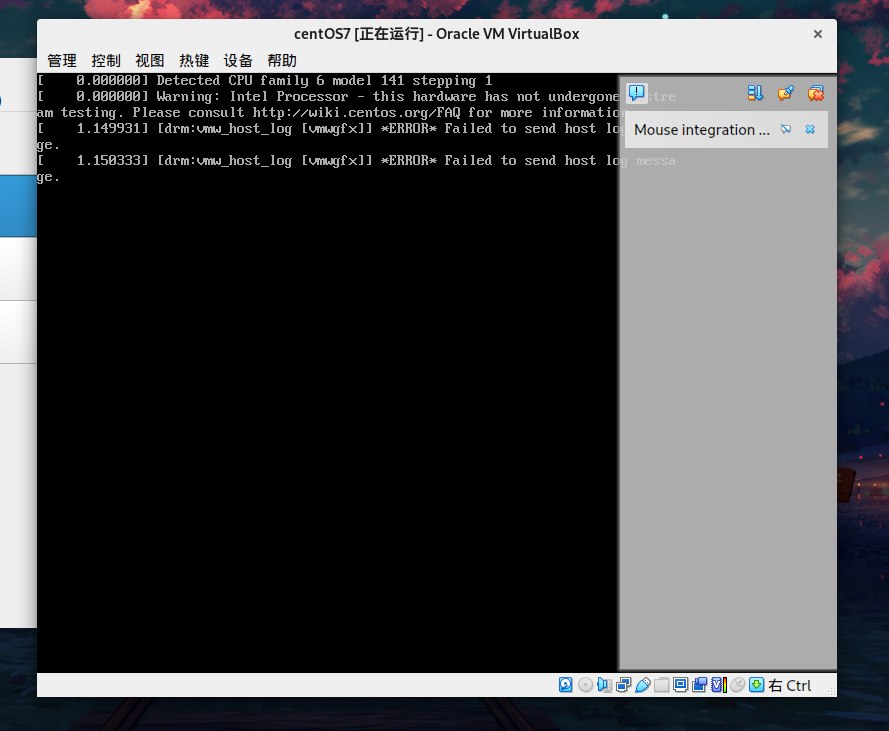
This means that the problem has been solved.